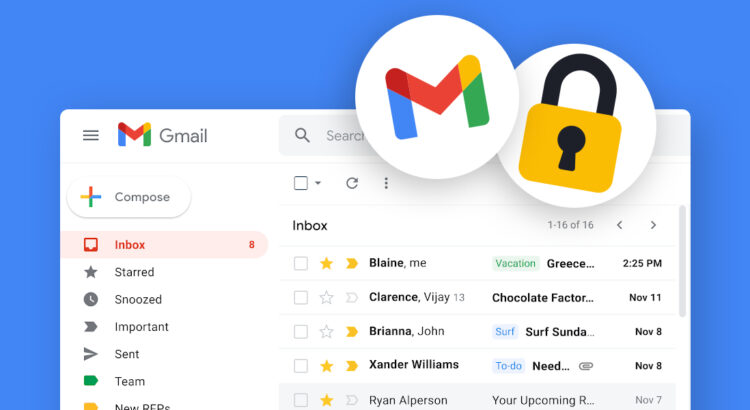In today’s digital world, protecting your online accounts is more important than ever. Cybercriminals are constantly looking for ways to hack into accounts, steal sensitive information, and misuse personal data. One of the easiest and most effective ways to enhance your Gmail security is by enabling Two-Step Verification (2FA).
Two-Step Verification, also known as Two-Factor Authentication (2FA), adds an extra layer of security to your Gmail account by requiring a second form of authentication in addition to your password. This means that even if a hacker steals your password, they won’t be able to access your account without the second verification step.
In this article, we will explain why you should enable Two-Step Verification on Gmail, how it works, and how you can set it up to protect your account from unauthorized access.
Why Passwords Alone Are Not Enough
Many people rely on passwords to secure their accounts, but passwords are no longer enough to keep you safe. Here’s why:
- Weak Passwords Are Easy to Guess – Many users create passwords that are simple and easy to remember, like “123456” or “password.” These passwords can be guessed easily by hackers.
- Reused Passwords Make You Vulnerable – If you use the same password for multiple accounts and one of them gets hacked, all your accounts become vulnerable.
- Phishing Attacks Steal Passwords – Hackers use fake emails and websites to trick people into entering their passwords, allowing them to gain access to Gmail accounts.
- Data Breaches Leak Passwords – Even strong passwords can be compromised if a website where you use them gets hacked.
By enabling Two-Step Verification, you can prevent hackers from accessing your Gmail account even if they steal your password.
How Two-Step Verification (2FA) Works
When you enable Two-Step Verification on Gmail, logging into your account requires two things:
- Your Password – The usual password you enter when signing into Gmail.
- A Second Verification Step – A unique code sent to your phone or another trusted method of authentication.
Even if someone steals your password, they won’t be able to log in without the second verification step. This significantly reduces the risk of unauthorized access.
Benefits of Enabling Two-Step Verification on Gmail
1. Stronger Security
With 2FA enabled, your account is protected by an extra layer of security. Even if a hacker obtains your password, they won’t be able to access your Gmail account without the second verification code.
2. Protection Against Phishing Attacks
Phishing scams trick users into entering their passwords on fake websites. With 2FA, even if you accidentally provide your password, hackers won’t be able to log in without the second verification step.
3. Prevention of Unauthorized Access
Hackers often use automated tools to try thousands of password combinations. Two-Step Verification blocks unauthorized access by requiring a one-time code sent to your phone.
4. Alerts for Suspicious Logins
If someone tries to log into your Gmail from an unknown device or location, you’ll receive an alert. This allows you to take immediate action to secure your account.
5. Securing Other Linked Accounts
Many people use Gmail to sign in to other online services such as banking, social media, and shopping sites. By securing your Gmail account with 2FA, you also protect these linked accounts from unauthorized access.
How to Enable Two-Step Verification on Gmail
Setting up 2FA for your Gmail account is simple. Follow these steps to enable it:
Step 1: Sign In to Your Google Account
- Go to Google Security Settings.
- Sign in with your Gmail email and password.
Step 2: Navigate to Two-Step Verification
- Scroll down to the “Signing in to Google” section.
- Click “2-Step Verification” and then click “Get Started”.
Step 3: Choose a Verification Method
Google offers several options for the second step of verification:
- Text Message or Call – Receive a one-time code via SMS or a phone call.
- Google Authenticator App – Use an app that generates a time-sensitive code.
- Backup Codes – Printable codes that you can use if you lose access to your phone.
- Security Key – A physical USB device that provides authentication.
Choose the method that works best for you and follow the on-screen instructions.
Step 4: Verify and Enable 2FA
- Enter the verification code sent to your phone.
- Click “Turn On” to enable Two-Step Verification.
Congratulations! You’ve successfully enabled 2FA for your Gmail account.
Additional Security Tips
To further protect your Gmail account, follow these additional security practices:
- Use a Strong Password – Create a password with a mix of letters, numbers, and special characters.
- Enable Security Notifications – Google will notify you if it detects suspicious login attempts.
- Regularly Review Your Account Activity – Check your Google account settings for unknown devices or unusual activity.
- Keep Recovery Options Updated – Ensure your recovery email and phone number are current.
- Beware of Phishing Emails – Never click on suspicious links or enter your credentials on unverified websites.
- Use a Password Manager – A password manager helps you generate and store strong passwords securely.
What to Do If You Lose Access to Your 2FA Device
If you lose access to your phone or verification device, don’t worry. Here’s what you can do:
- Use Backup Codes – If you saved your backup codes, you can use one to log in.
- Use a Trusted Device – If you previously marked a device as trusted, you might still be able to sign in.
- Recover Your Account – Visit Google Account Recovery and follow the instructions.